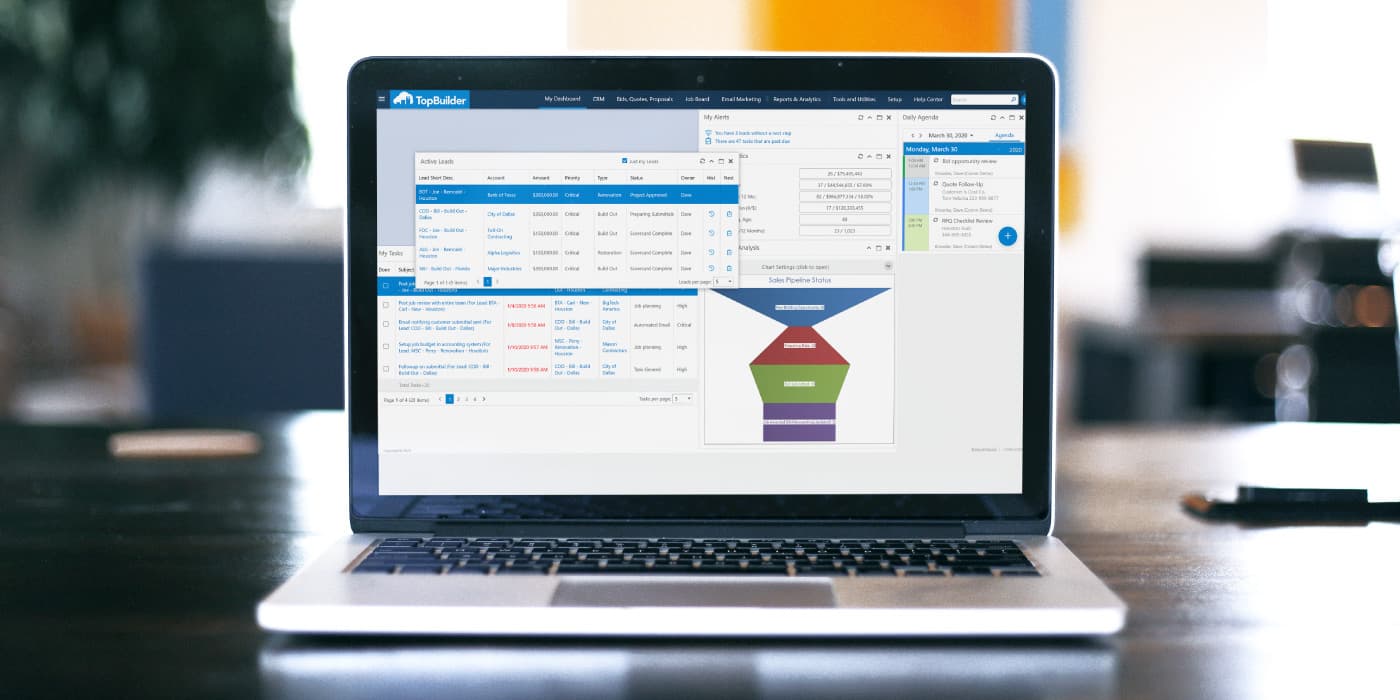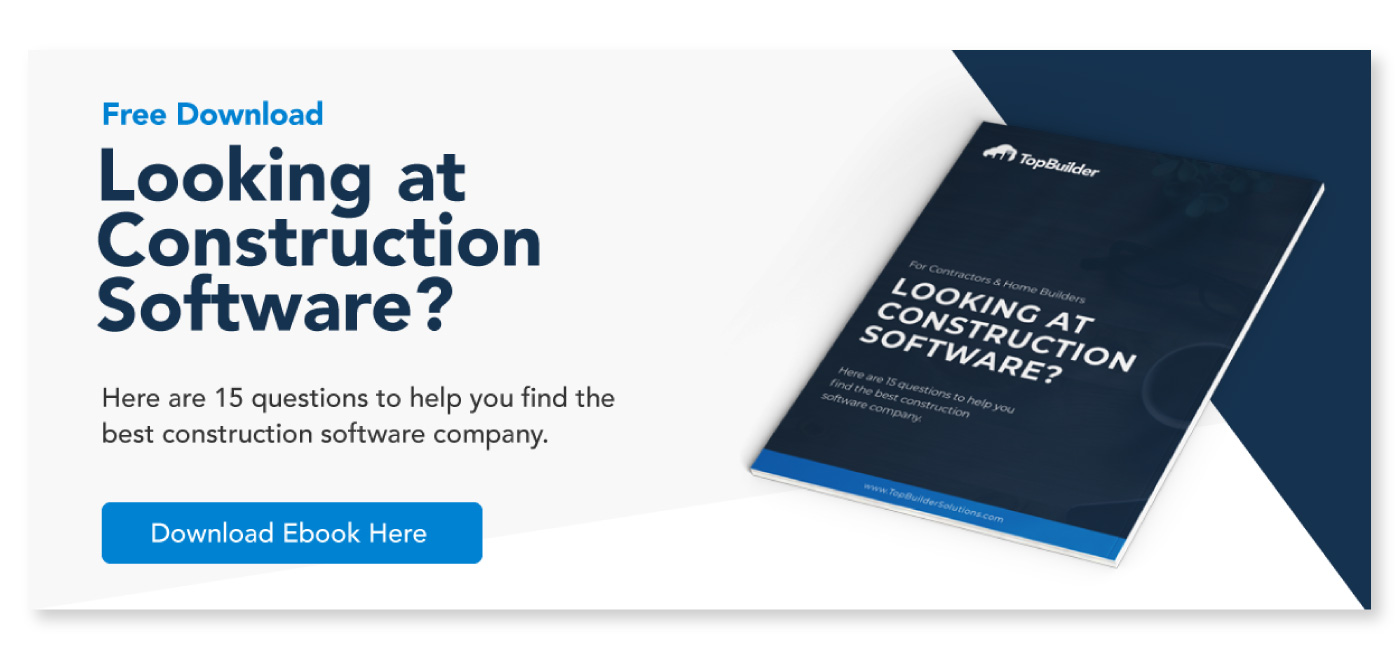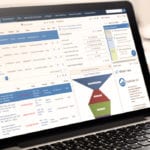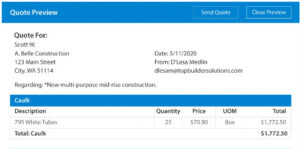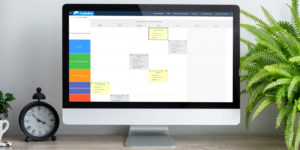With the launch of TopBuilder 2.0, we’ve focused on efficiency items.
In other words, what can help you find important information quicker and easier. To make this happen, we’ve introduced some navigation changes, some page layout upgrades, and the customizable dashboard.
The new customizable dashboard is unique to each user and gives you the ability to display information that matters most to you. Do you want to log in and see just your daily tasks? Not a problem, go ahead and make that front and center. Want to see your leads, tasks, alerts, and agenda? Also, not a problem, organize your widgets however you like, it’s entirely up to you.
–
4 Key Features of the Customizable Dashboard
–
1. Add/Remove and Organize Widgets
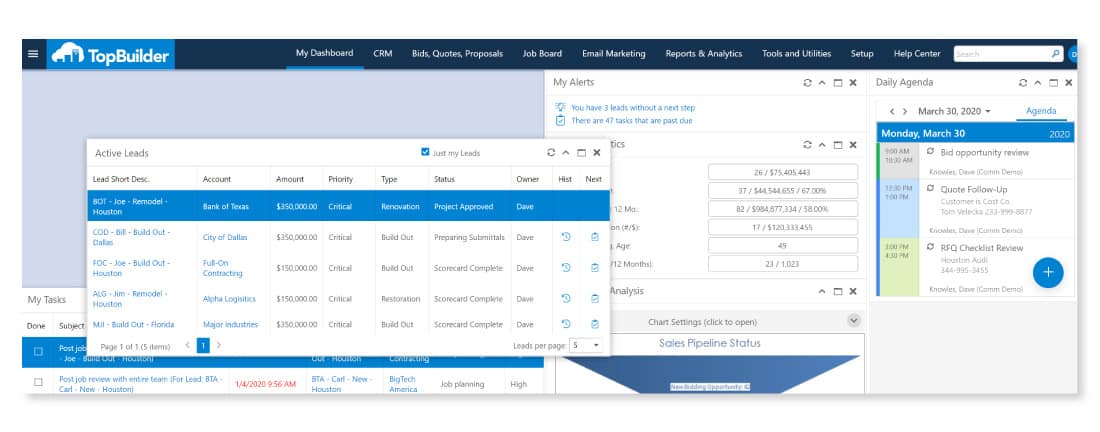
TopBuilder 2.0 provides the ability to add, remove, and reorganize dashboard items (called Widgets).
In other words, each user can select the widgets they want to include in their dashboard. Additionally, if there is a dashboard item you don’t want to see, simply clicking the (X) in the upper right corner of each widget will remove it from your dashboard.
Don’t like where your information is placed? You can reorganize the widgets in each column by clicking and dragging the widget panel. It will automatically click into place once it’s near an available slot on the dashboard. Again, these are all based on individual preferences, so don’t worry about tinkering with it.
–
2. Widget Settings
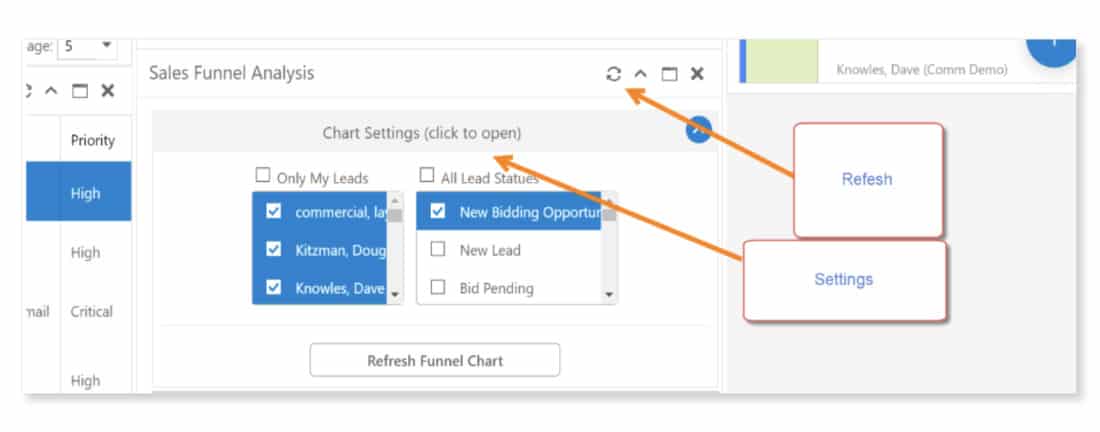
Your individual dashboard now includes settings and preferences.
These additional settings and preferences give your more even more customization over each widget. For example, you can decide to see lead information for your entire team or just yourself. Once you’ve changed the user preferences, simply click the refresh button in the widget header and new information will display for you.
–
3. Adjusts to Different Screen Sizes
The new TopBuilder 2.0 Customizable Dashboard is now responsive.
This means the dashboard items will adjust and align based on your screen size or the device being used. The image above shows the customizable dashboard on a smaller screen. Since it’s on a smaller screen, the dashboard items automatically line up vertically. In other words, this feature make it easier for you to see all the items on your screen, regardless of the device.
–
4. Collapse Widgets/Panels
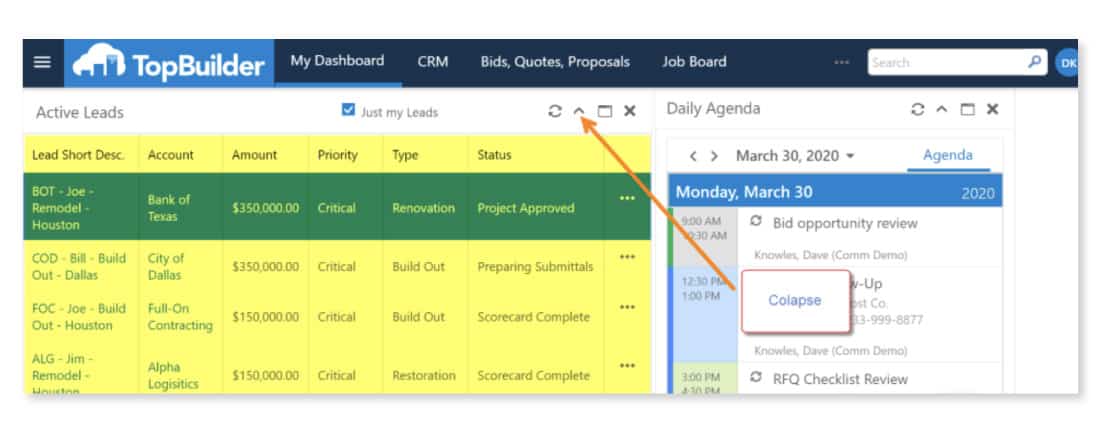
Each dashboard item is collapsible.
With TopBuilder 2.0 you can collapse each widget panel to only display the header. This is useful for those who want to hide content without completely removing it. To collapse a widget panel, simply click the (⌃) icon located in the widget panel header. Once clicked, the widget panel will immediately collapse.
–
Final Comments
Today we’ve reviewed our new Customizable Dashboard.
- You can now add, remove, and reorganize your dashboard items.
- Your individual dashboard now includes settings and preferences.
- The new TopBuilder 2.0 Customizable Dashboard is now responsive.
- Each dashboard item is now collapsible.
We are proud to be incorporating new updates to our system that improve efficiency. TopBuilder 2.0 is only the beginning. We are working hard to continually make improvements across the system. Have an idea for an upgrade or update to the TopBuilder system? Please fill out the contact form on our contact us page and leave your suggestions there. We’ll gladly review them!