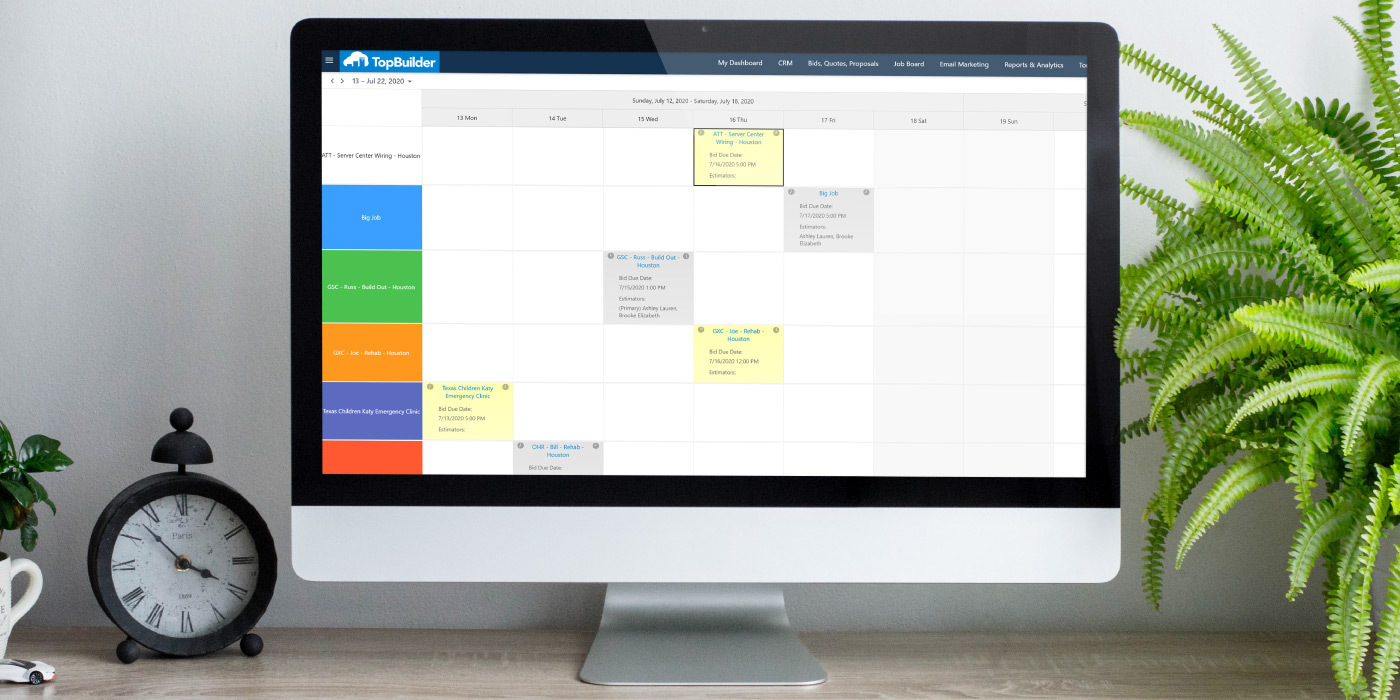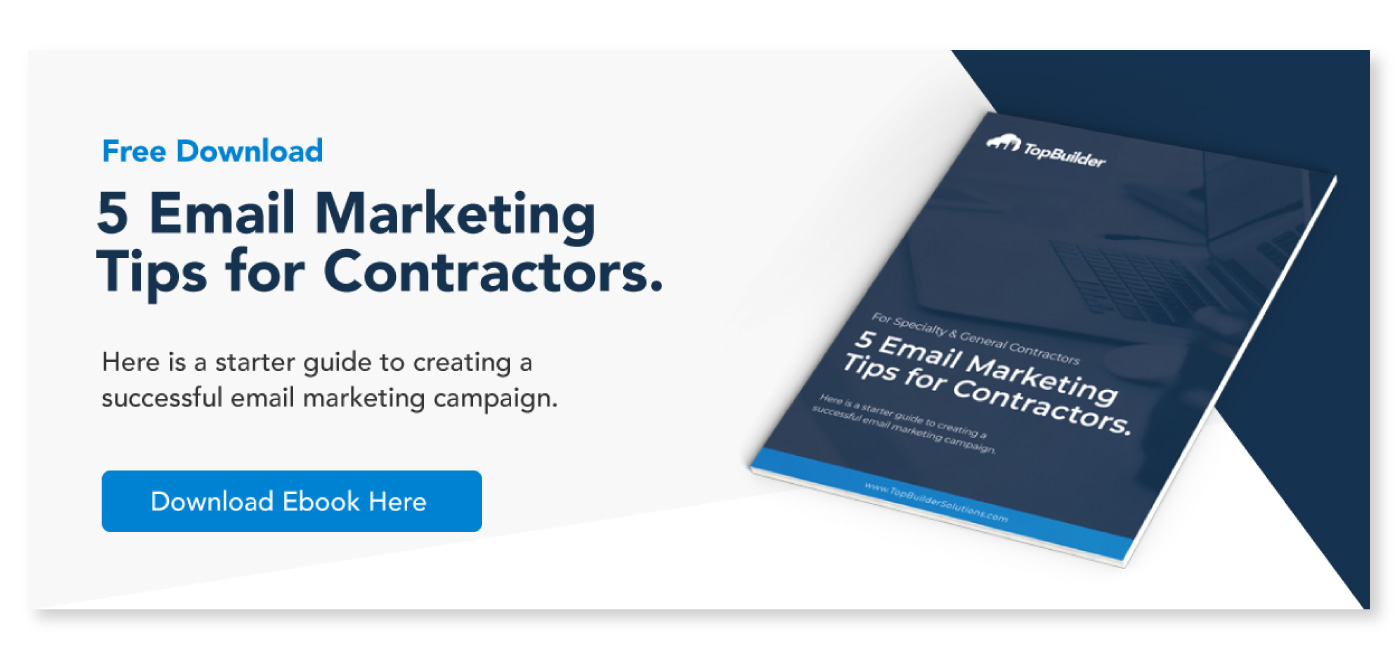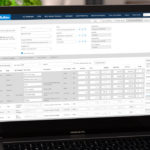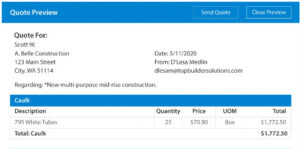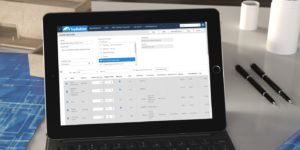TopBuilder is proud to announce our new Bid Calendar!
We’ve updated the Bid Calendar to help you properly assign each bid and act before it’s too late. In other words, the new calendar will help you easily track bid statuses, see who is working on each bid, and see when each bid is due.
With TopBuilder’s Bid Calendar and Bid Tracking, you can visualize all of your bids with an Outlook-style calendar. This calendar will help you easily track and assign bids all within one screen.
–
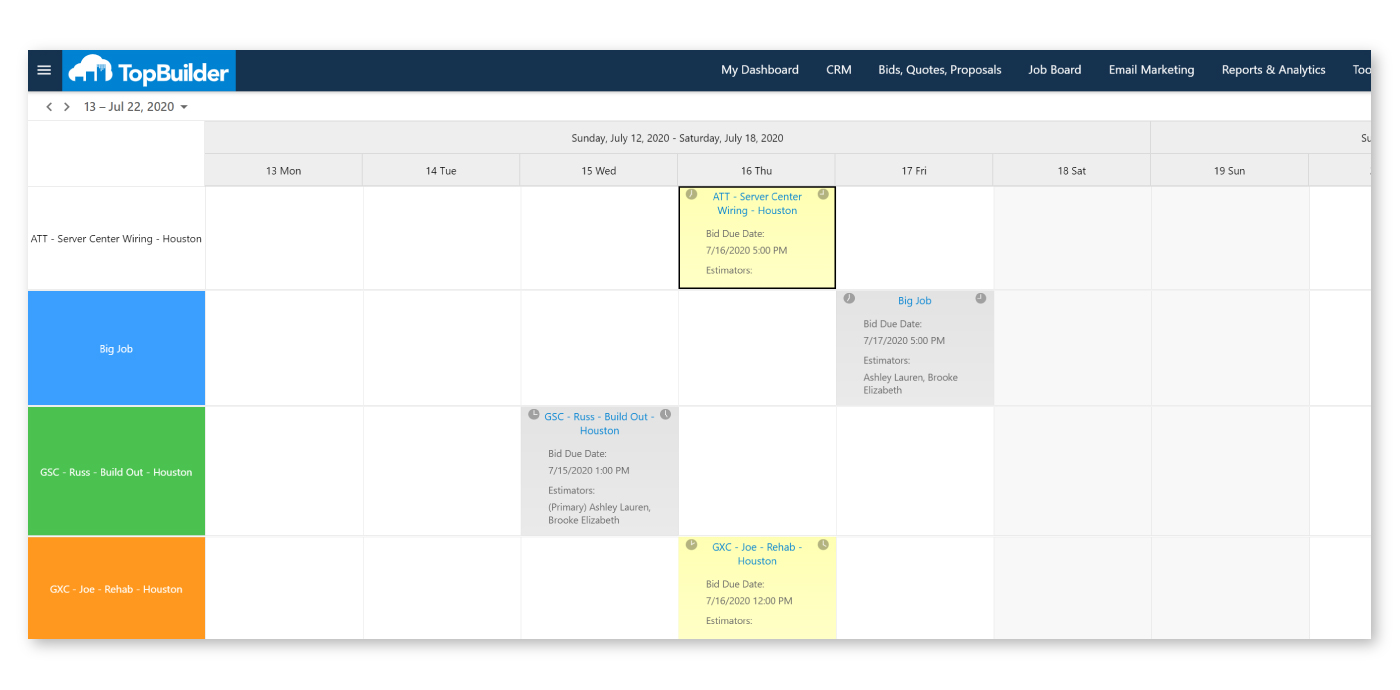
Bid Calendar Top Capabilities
Our new Bid Calendar is designed to streamline bid management and make sure no deadlines are missed. We’ve incorporated numerous capabilities to make this a reality.
- Track bid due dates with an Outlook-style calendar.
- Filter, sort, and search bids by job name, estimator, sales team, job type, and more.
- Color coding indicates if a bid is unassigned.
- Assign estimators directly to the job from the bid calendar.
- Change bid due dates by dragging the job to another date/time.
- Drill down into job/bid details with a simple menu command or a link to the lead.
- View the bid calendar by month, week, work-week, timeline, and day.
–
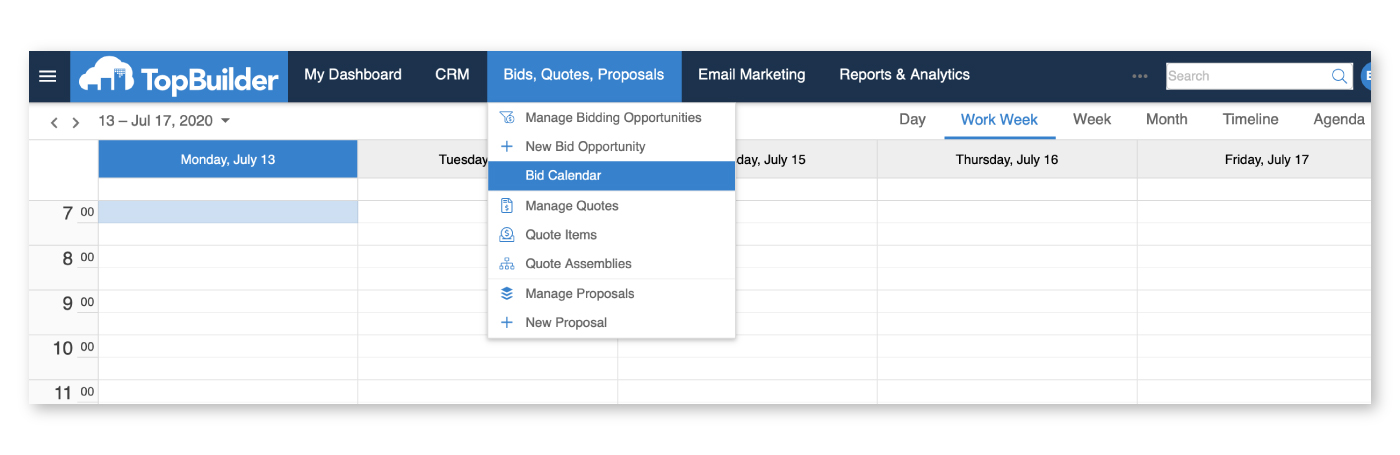
How to Access the Bid Calendar
You can access the Bid Calendar by logging into your TopBuilder Dashboard. (Login Here)
Once you’ve logged into your TopBuilder Dashboard, look for the menu item Bids, Quotes, Proposals in the dark blue navigation menu, located at the top of the page.
Once you’ve scrolled over the Bids, Quotes, Proposals tab, you’ll see a drop-down appear. Look in this drop-down menu for the section title Bid Calendar.
Once you find the text Bid Calendar, use your mouse to click on that menu option. Once clicked, you’ll be taken directly to the new calendar.
–
Need additional training & support?
If you’re looking for additional support, please click on the Help Center tab located in the dark blue navigation menu at the top of the TopBuilder CRM.
Once clicked, you’ll be directed to the Help Center. Once you are in the Help Center, please click on the menu option How to Get Support in the dark blue menu at the top of the page.
From this page, you’ll find a variety of options to help you get the support you need.
Thanks for reading!
–