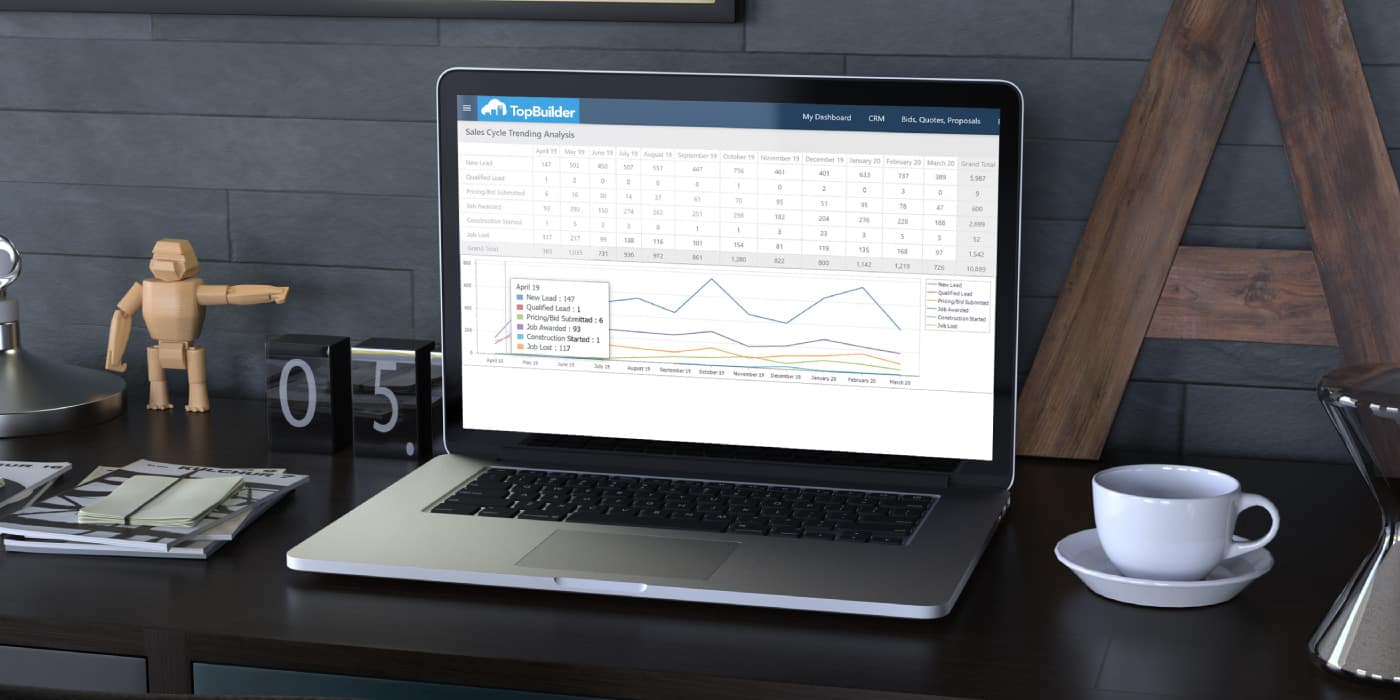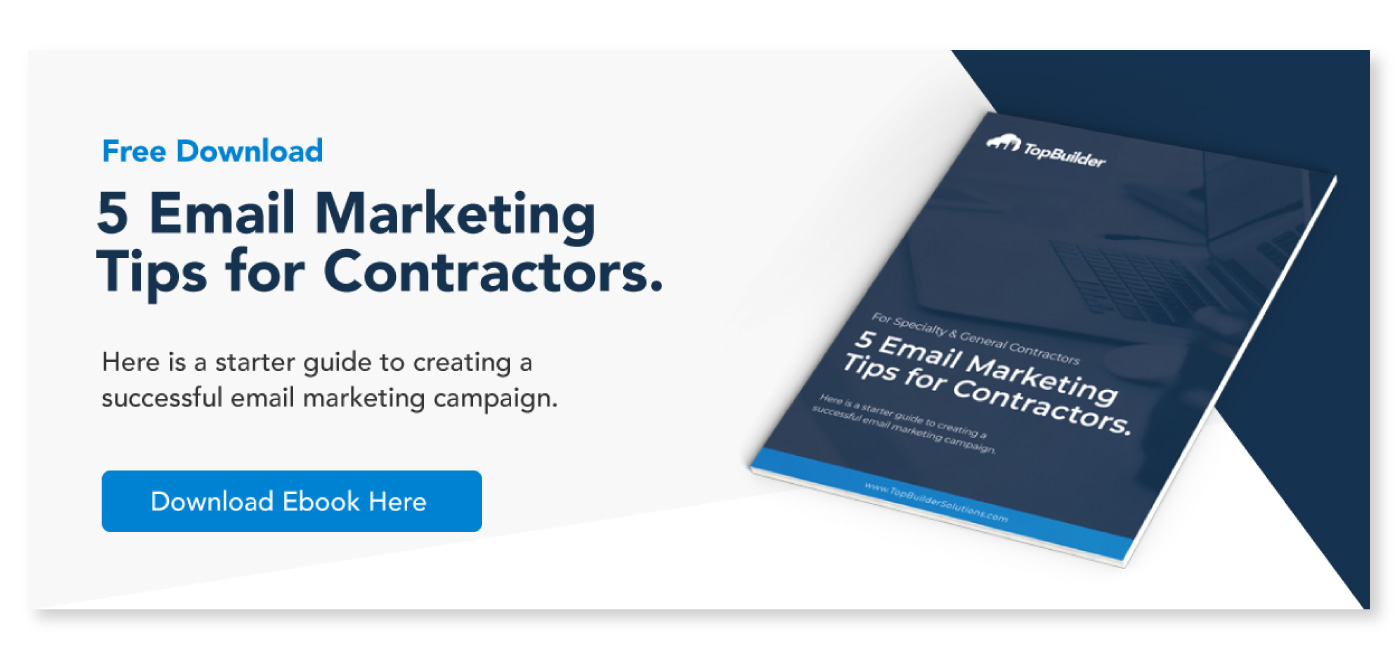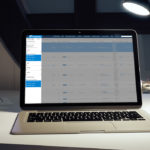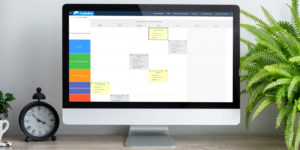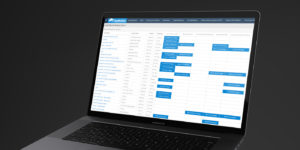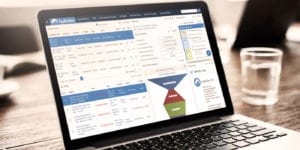With the introduction of TopBuilder 2.0, the team at TopBuilder added a new report. We’ve named this new report the Sales Cycle Trending Analysis.
This new report helps you monitor the trends in your sales and marketing statistics. In other words, you can track your sales and marketing performance week-over-week, month-over-month, quarter-over-quarter, and year-over-year.
Below we’ll highlight who should use this new report and how you can access it.
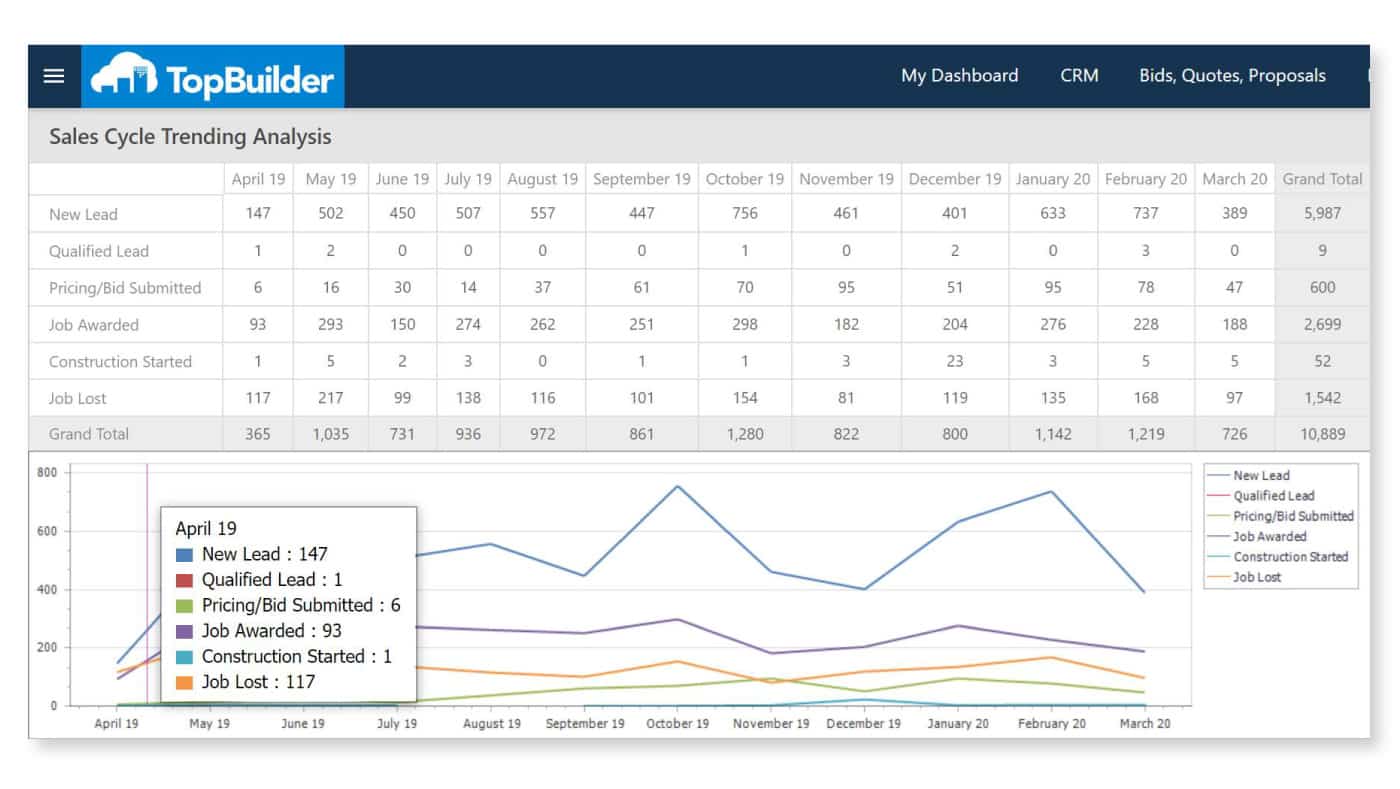
Highlights of the Sales Cycle Trending Analysis
Who can use it?
We’ve built this report to benefit each of our clients. However, each customer type does receive unique benefits from using the report.
–
Contractors
As a contractor, you can easily track RFQs, Bids Submitted, and Win/Loss trends by Job Type, Lead Source, and even Division/Territory.
With this new capability, you can quickly measure company progress over any desired time period. Additionally, you can also measure your sales progress per individual. This means you can measure sales activity for each sales member to see how their numbers are trending.
–
Home Builders & Real Estate Professionals
As you all know, traffic is everything for selling new homes. Healthy traffic into your models and community is how you maintain a steady flow of new home sales.
With this new report, you can quickly measure and monitor online leads and onsite traffic trends. This gives you the capability to measure your marketing effectiveness.
It’s important to note, you can filter this report by lead source. As an example, if you’ve launched a new digital marketing campaign, you’ll be able to measure progress for that digital marketing campaign specifically.
–
Owners & Investors
It’s quite common for business owners and investors to measure company progress each week. With the sales cycle trending analysis, you’ll be able to make better business decisions by quickly reviewing important business statistics at a glance.
Of course, if you report these weekly sales and marketing statistics to your business owner or investor, this report is your next best friend.
–
How do you access this report?
The sales cycle analysis report can be found in two different locations. Regardless of the path you take, it’s the same report.
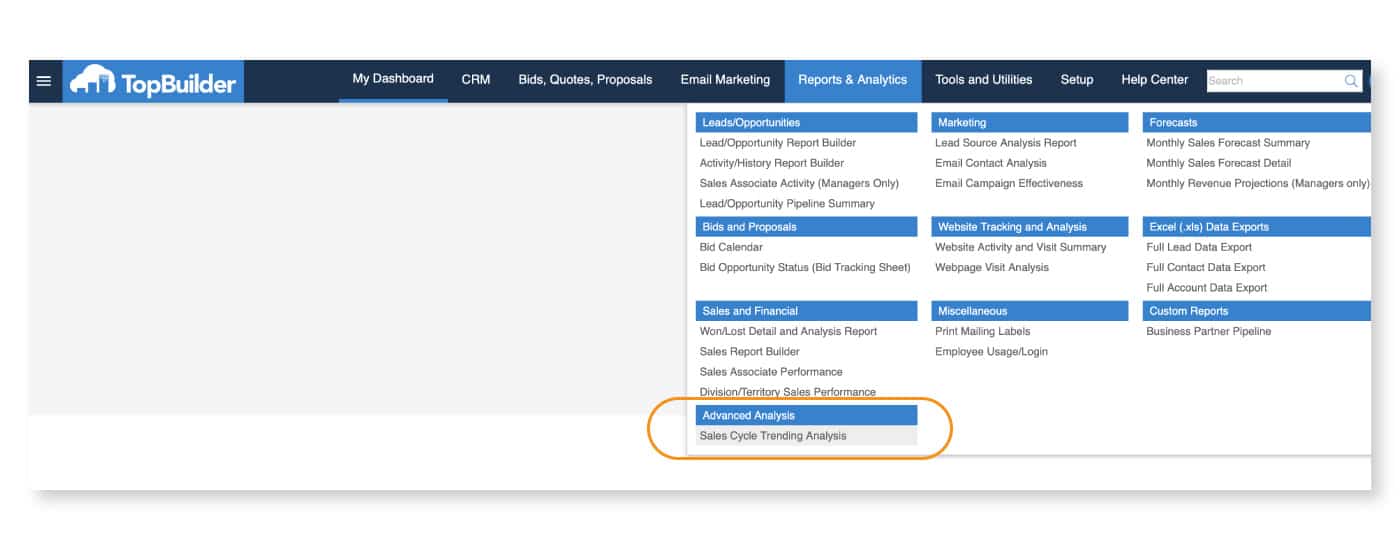
Location #1
Begin by visiting the TopBuilder CRM Dashboard. Once you are on the dashboard, look for the menu item Reports & Analytics in the dark blue navigation menu.
Once you’ve scrolled over the Reports & Analytics tab, you’ll see a drop-down menu appear. Look in this drop-down menu for the section title Advanced Analysis.
Underneath the section titled Advanced Analysis, you’ll find text that reads Sales Cycle Trending Analysis. Once you find that text, use your mouse to click on that menu option. Once clicked, you’ll be taken directly to the Sales Cycle Trending Analysis report.
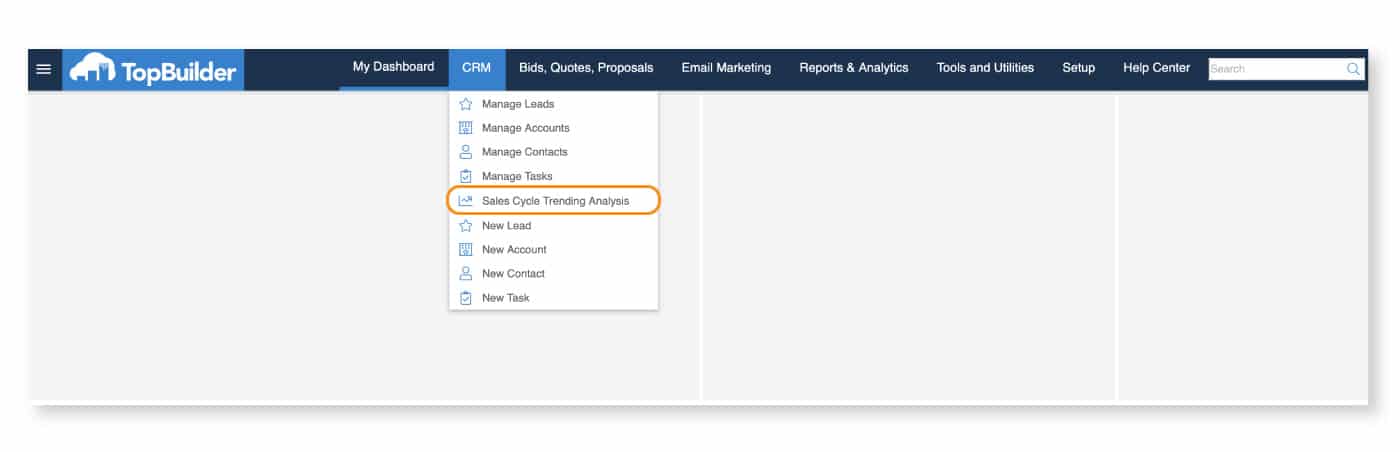
Location #2
Begin by visiting the TopBuilder CRM Dashboard. Once you are on the dashboard, look for the menu item CRM in the dark blue navigation menu.
Once you scroll over the menu item CRM, you’ll see a drop-down menu appear. Look in this drop-down menu to find the text that reads Sales Cycle Trending Analysis. Once you find that text, use your mouse to click on that menu option. Once clicked, you’ll be taken directly to the Sales Cycle Trending Analysis report.
–
How to edit your Sales Cycle Trending Analysis Report:
Once you’ve reached your sales cycle trending analysis report, you can edit the variables in that chart by clicking on the hamburger button in the upper left-hand corner of the screen. It’s located to the left of the TopBuilder logo.
Once clicked, the Settings panel will open. From here, you can select and edit all of the variables displayed in the report. Once you are done changing the filter options, click the Refresh button located at the top of the Settings panel or you can press Enter/Return on your keyboard.
By following this step, you’ll be able to edit and change your sales cycle trending analysis report to your liking.

Need additional training & support for this report?
If you’re looking for additional support, please click on the Help Center tab located in the dark blue navigation menu at the top of the page.
Once clicked, you’ll be directed to the Help Center. Once you are in the Help Center, please click on the menu option How to Get Support in the dark blue menu at the top of the page.
From this page, you’ll find a variety of options to help you get the support you need.
Thanks for reading!
–