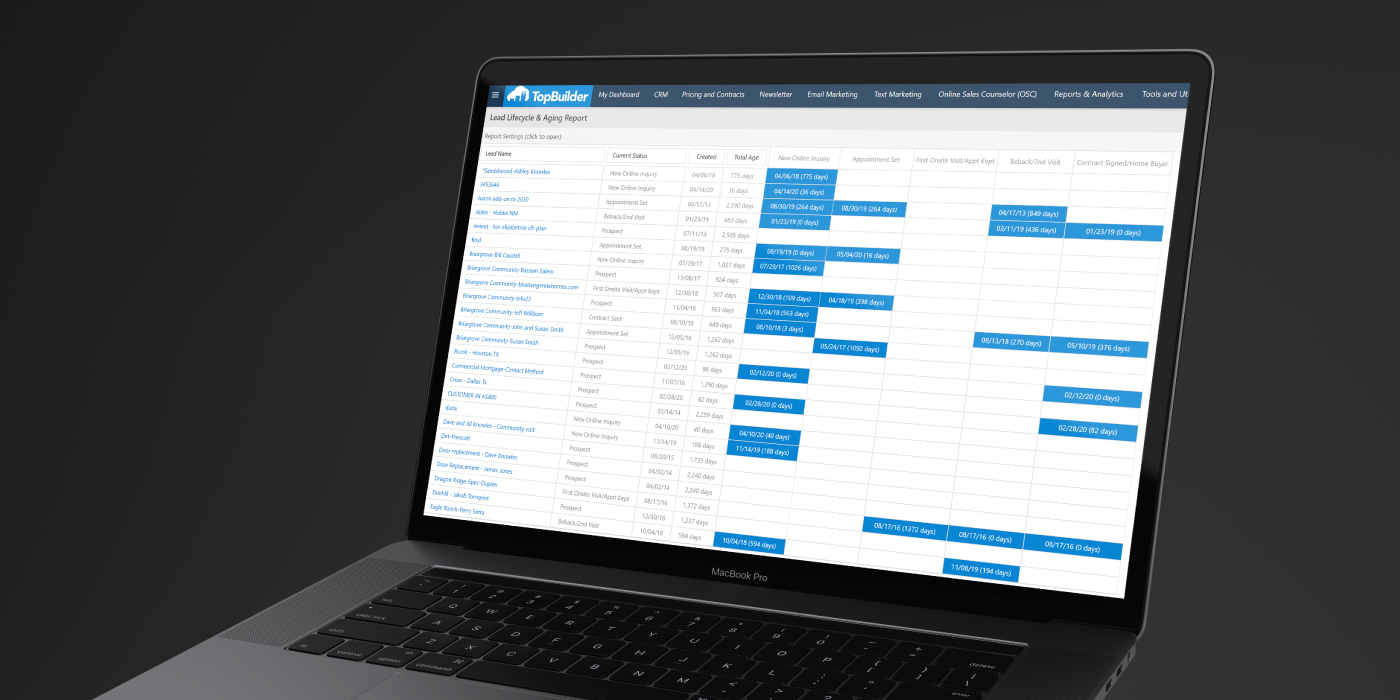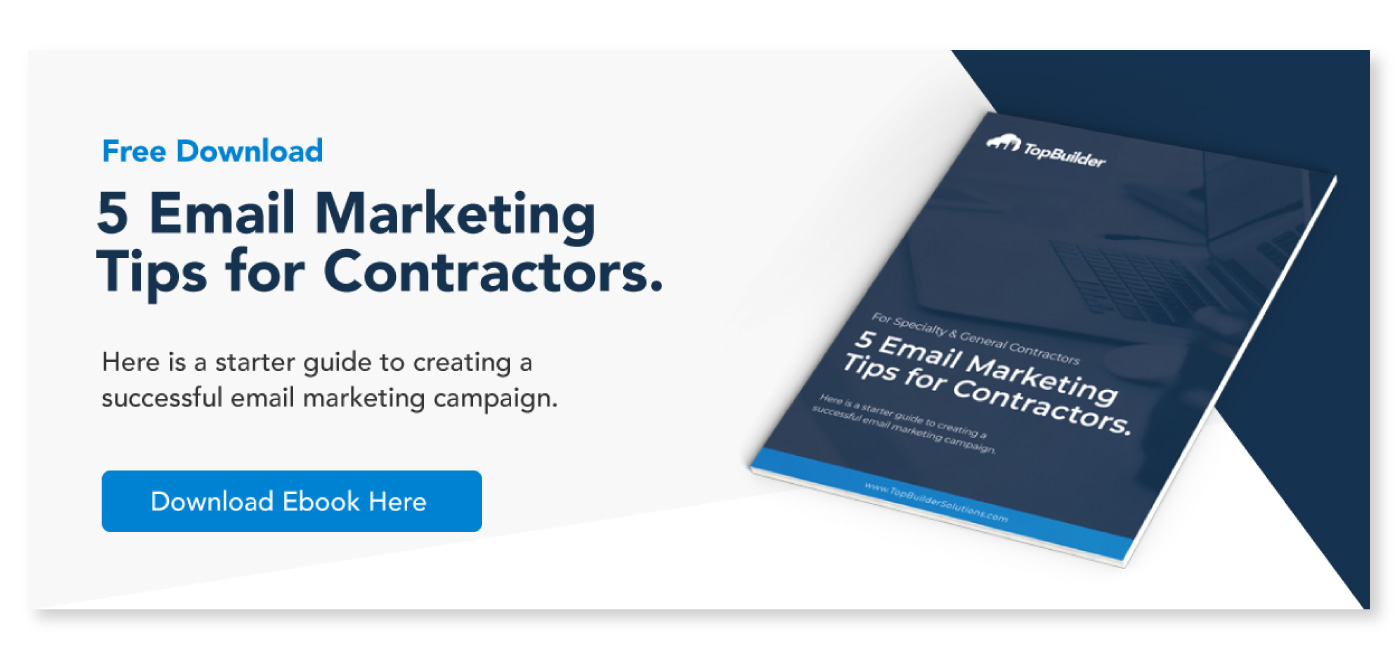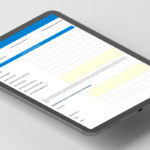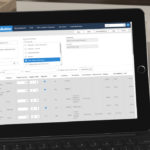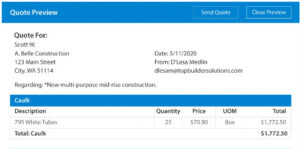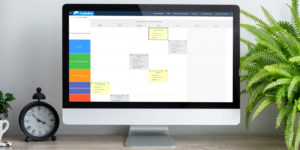If you’re in sales, you know how quickly a sales funnel can become cluttered.
There are multiple leads, in multiple stages of the sales funnel, and they’re all moving at their own pace. It only makes sense that sales funnel management can become difficult, especially if you have multiple sales representatives.
However, with the right reporting and analytics capabilities, effective sales funnel management can begin with one report, a Lead Lifecycle & Aging Report to be exact.
The team at TopBuilder is proud to announce our new Lead Lifecycle & Aging Report. A report to help you understand and manage the health of your sales program.
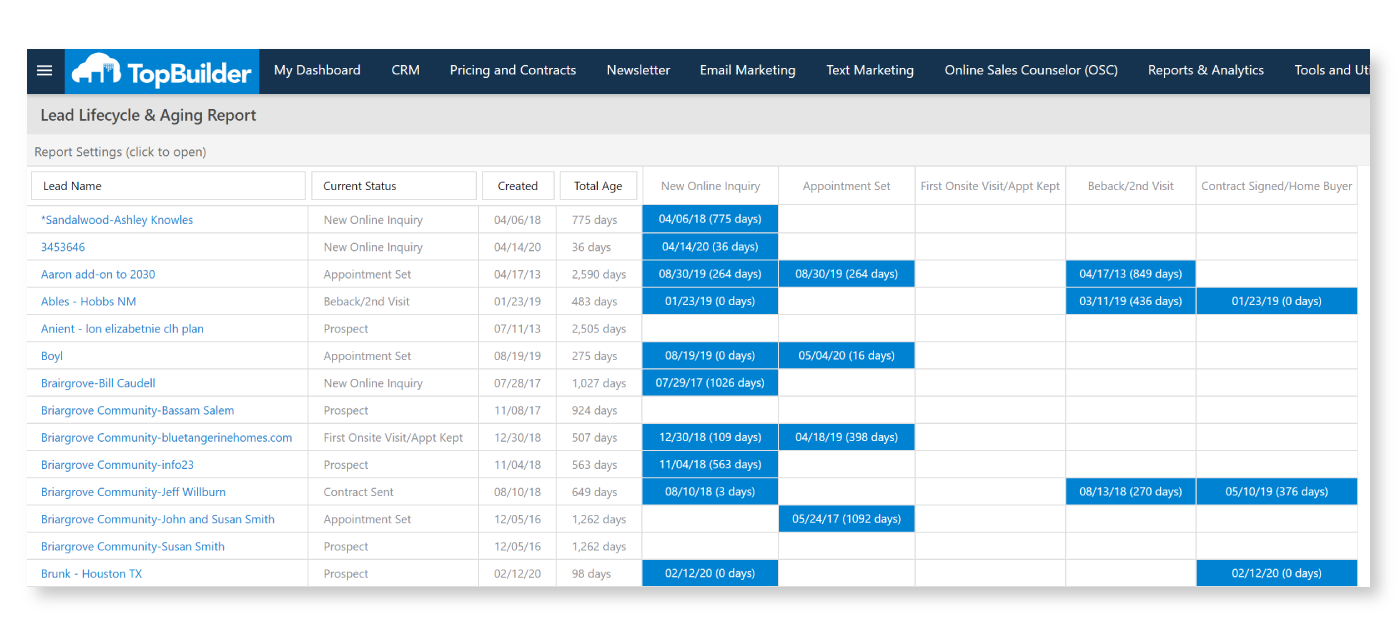
Who should use a Lead Lifecycle & Aging Report?
The Lead Lifecycle & Aging Report was built to help any team member understand the effectiveness of the business development program’s processes, procedures, and personnel.
In other words, if you’re part of the sales team, business development team, management team, and executive team – you’ll love this report.
–
What is the Lead Lifecycle & Aging Report?
In a nutshell, this report shows you where all of your leads are in the pipeline. By viewing this information, you’ll be able to see if there are trouble spots or issues with your sales and marketing programs.
In other words, you’ll be able to see the lead name, their current status, when they were created, and how long they’ve been in that status. This means, you’ll be able to immediately see if a lead is stuck or stalled in the sales funnel.
Once a stuck or stalled lead is found, you’ll have all of the information available to immediately address what’s slowing down your sales funnel. Giving you the necessary tools to maximize your sales programs.
–
How the Lead Lifecycle & Aging Report Works
As a lead moves through the pipeline, you’ll update the status in TopBuilder. Once a status has been updated:
- TopBuilder will record the Date & Time of the status change.
- TopBuilder will then record the Previous Status and the New Status.
- TopBuilder will record which User made those changes.
This information will tell you and your team how long a lead is sitting in different stages of the sales funnel, helping you develop an accurate Aging Report.
–
Pro Tip:
It’s important your sales managers work with your sales teams to carefully plan each step in the sales funnel. Additionally, we recommend you set up policies to ensure the sales team moves each lead through the funnel in order and without skipping steps. This will help you build more accurate Life Cycle & Aging Reports.
–
How the Lead Lifecycle & Aging Report helps you
The information recorded for each lead and status change is used to generate a grid. In this grid, we’ll show the dates of each status change and how long a lead sits in that stage before moving to the next stage.
This information is useful for:
- Gaining a clear picture of your pipeline.
- You’ll be able to see how close each lead is to becoming a new customer.
–
- Tracking new lead follow-up.
- You’ll be able to see if new leads are sitting at the top of the funnel for too long. In other words, you’ll be able to see if new leads are getting proper follow-up attention.
–
- Tracking follow-up effectiveness.
- You’ll be able to easily spot which leads are stuck in sales funnel and which stages of the sales funnel are slow. Additionally, this will tell you if the members of your sales team have forgotten a prospect.
–
- Monitoring marketing lead source effectiveness.
- This will tell you which leads convert and which leads don’t. By reviewing this information, you’ll know exactly which marketing lead sources are sending you the best leads.
–
- Identifying trouble areas in your sales programs.
- In this report, you can filter your information by Sales Agent, Division, Lead, Job Type, and Lead Source. This can quickly show you what is preventing leads from progressing through your sales funnel.
- Additionally, it gives you the information you need to build constructive corrective action with your sales personnel or divisions.
–
How You Can Access This Report:
The Lead Lifecycle & Aging Report can be found in two different locations. Regardless of the path you take, it’s the same report.
Location #1
Begin by visiting the TopBuilder CRM Dashboard. Once you are on the dashboard, look for the menu item Reports & Analytics in the dark blue navigation menu.
Once you’ve scrolled over the Reports & Analytics tab, you’ll see a drop-down menu appear. Look in this drop-down menu for the section title Advanced Analysis.
Underneath the section titled Advanced Analysis, you’ll find text that reads Lead Lifecycle & Aging Report. Once you find that text, use your mouse to click on that menu option. Once clicked, you’ll be taken directly to the Lead Lifecycle & Aging Report.
–
Location #2
Begin by visiting the TopBuilder CRM Dashboard. Once you are on the dashboard, look for the menu item CRM in the dark blue navigation menu.
Once you scroll over the menu item CRM, you’ll see a drop-down menu appear. Look in this drop-down menu to find the text that reads Lead Lifecycle & Aging Report. Once you find that text, use your mouse to click on that menu option. Once clicked, you’ll be taken directly to the Lead Lifecycle & Aging Report.
–
How You Can Edit This Report:
Once you’ve reached your Lead Lifecycle & Aging Report, you can edit the variables in that chart by clicking on the hamburger button in the upper left-hand corner of the screen. It’s located to the left of the TopBuilder logo.
Once clicked, the Settings panel will open. From here, you can select and edit all of the variables displayed in the report. Once you are done changing the filter options, click the Refresh button located at the top of the Settings panel or you can press Enter/Return on your keyboard.
By following this step, you’ll be able to edit and change your Lead Lifecycle & Aging Report to your liking.

Need additional training & support for this report?
If you’re looking for additional support, please click on the Help Center tab located in the dark blue navigation menu at the top of the TopBuilder CRM.
Once clicked, you’ll be directed to the Help Center. Once you are in the Help Center, please click on the menu option How to Get Support in the dark blue menu at the top of the page.
From this page, you’ll find a variety of options to help you get the support you need.
Thanks for reading!
–